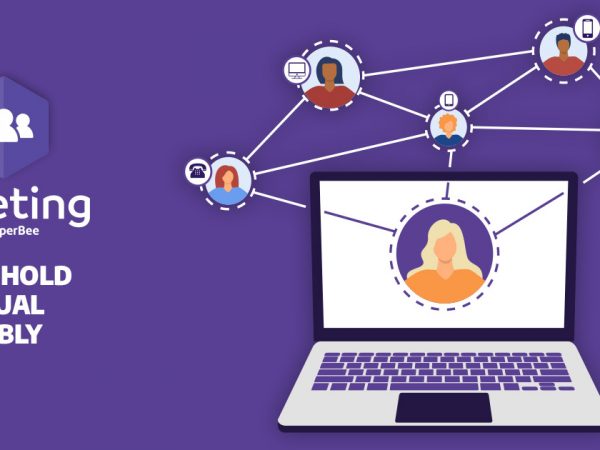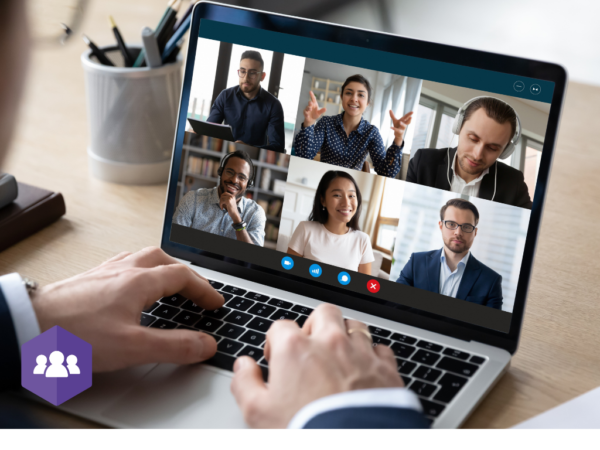10 tips and tricks for efficient virtual Meeting
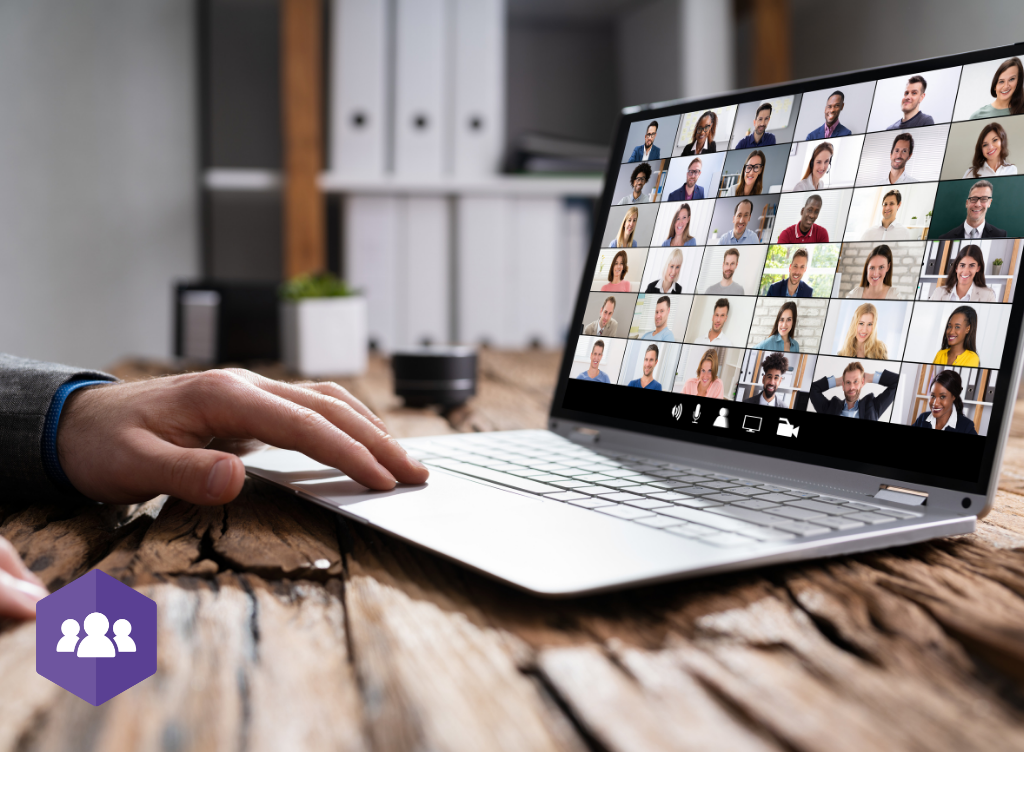
20 November 2020 | Meeting, Owners' meetings
Holding a virtual meeting, while similar to holding a face-to-face meeting, requires certain unwritten rules to be followed in order for it to go off without a hitch. So, without delay, let’s get into it:
- Have your attendees test their equipment and connection prior to the start of your meeting. It can’t be overstated, asking each attendee to test their equipment and connection using the link provided in their invitation email will save you from having to deal with last minute connection issues.
- Only one microphone should be open at a time and the number of active cameras kept to a minimum. Since many people don’t use a headset, inform all participants that during the meeting, only the person speaking should have their microphone active in order to eliminate the risk of feedback or cutoff. Also, because every active camera consumes bandwidth, it is easy to saturate the slower internet connection of some users. Consequently, if you run into issues, we suggest that only the person addressing the meeting microphone and camera are activated.
- Avoid camera and microphone activation issues. Due to the way access to microphones and cameras is granted by various Internet browsers, we recommend that users of Apple® product access Meeting using Safari® and all other users log in using Google® Chrome®.
- Mobile device users log in under “browser” mode. Also, Anyone trying to join Meeting on a mobile device MUST log in under “browser” mode, NOT using the “Click Meeting® application”. A person that fails to follow these instructions will be able to see and hear the meeting, but their presence will not be accounted for in the quorum and they will not be able to raise their hand or vote.
- Play our UpperBee attendee video guides while your attendees wait for your meeting to start. You can find a series of helpful videos on our UpperBeeTV YouTube® channel. Our UpperBee Meeting playlists contain short 2-minute videos that loops for approximately 60 minutes. Your attendees can watch these videos while waiting for the start of your meeting and learn how to interact with Meeting functions (e.g. raising their hand, chatting, voting, etc.).
- Be prepared! Try to anticipate some of the questions that will be asked of you or the board. In this way, you can provide answers in your remarks in anticipation of these questions and thus reduce the said number of questions.
- Use Meeting’s chat moderation feature. You be the judge, but getting your attendees to submit their questions in writing through Meeting’s moderated chat feature is a great way to keep things on track and moving forward.
- Stick to the agenda! Early on, inform all participants that only agenda items will be discussed during the meeting, and ask for a list of the different varia topics they wish to discuss at the end of the meeting. This way you can frame your answer to many of these issues while going through the meeting agenda, and people who may not be interested by these varia items can leave you virtual meeting without jeopardizing your quorum when you needed it.
- Manage your votes differently. When you prepare for a vote, let’s say to elect the chair of the meeting. If you only have one candidate, which is often the case, do the following, first ask if anyone is opposed to the election of Mr. X to chair the meeting, then ask if anyone is abstaining from voting. 9 times out of 10, you don’t even have to ask who’s in favor of Mr X because he will have already been unanimously elected. Using Meeting’s show of hands feature for such a vote is often sufficient. Also, agree with your administrators beforehand that one proposes all the votes, and another seconds them. Let the audience know of this mode of operation, and that you ask for people to propose and second votes, in order to speed up the flow of the meeting.
- Simplify your board members election process. Meeting includes a nifty little feature that helps you quickly configure an election vote. Before starting the vote, automatically import the name of each candidate who raised their virtual hand in your vote. This allows you to configure this type of vote in seconds. In addition, Meeting allows you to duplicate a vote if needed. So, if your election requires more than one ballot, no problem, just duplicate your original vote and edit it to remove the already elected candidates, indicate the number of seats left to fill, and start a second voting round.
And have a great virtual meeting!
Comments
Like this article?
Don't hesitate to share it!